One new change to Synology’s Disk Station Manager 7 update is the inclusion of a new package called Active Insight.
Active Insight, what’s that‽
According to Synology, Active Insight is used to…
Safeguard the health and performance of your NAS deployments across multiple sites using Active Insight’s automated real-time monitoring, protection, and troubleshooting advice.
As well as…
Global monitoring
Check and analyze performance metrics for your Synology systems around the world.Technical advice
Receive alerts with recommended follow-up actions when anomalies are detected.Update management
Safely manage and monitor updates for your servers worldwide via the cloud.Security dashboard
Keep an eye on login activities and backup tasks on your systems wherever you are.
If you’re like me, a whole lot of these bullet points just don’t apply. I don’t have “Synology systems around the world,” I have one Synology NAS sitting in my basement. I don’t even have a Synolgy account set up to allow my NAS to talk to their cloud. So it looks like I’m not really the right customer for this package.
So in order to keep things on my NAS neat and tidy, and to one less thing taking up resources, I decided to stop and remove Active Insight. But, you’ll notice that there isn’t option to stop or uninstall Active Insight…
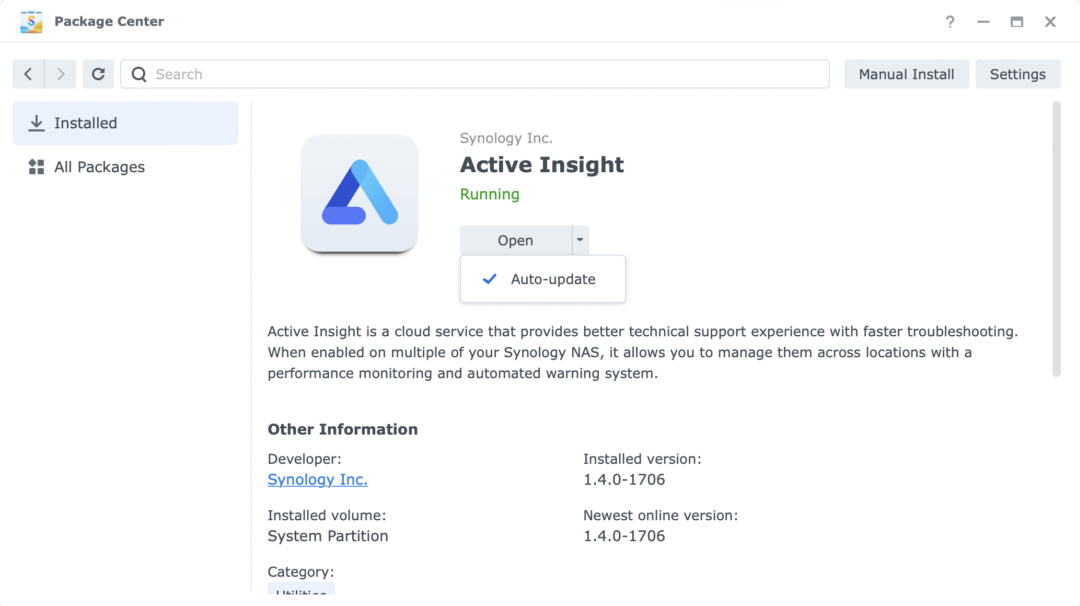
Create a task to stop and remove Active Insight on reboot
- Open the Control Panel.
- Select Task Scheduler
- Select Create > Triggered Task > User-defined script.
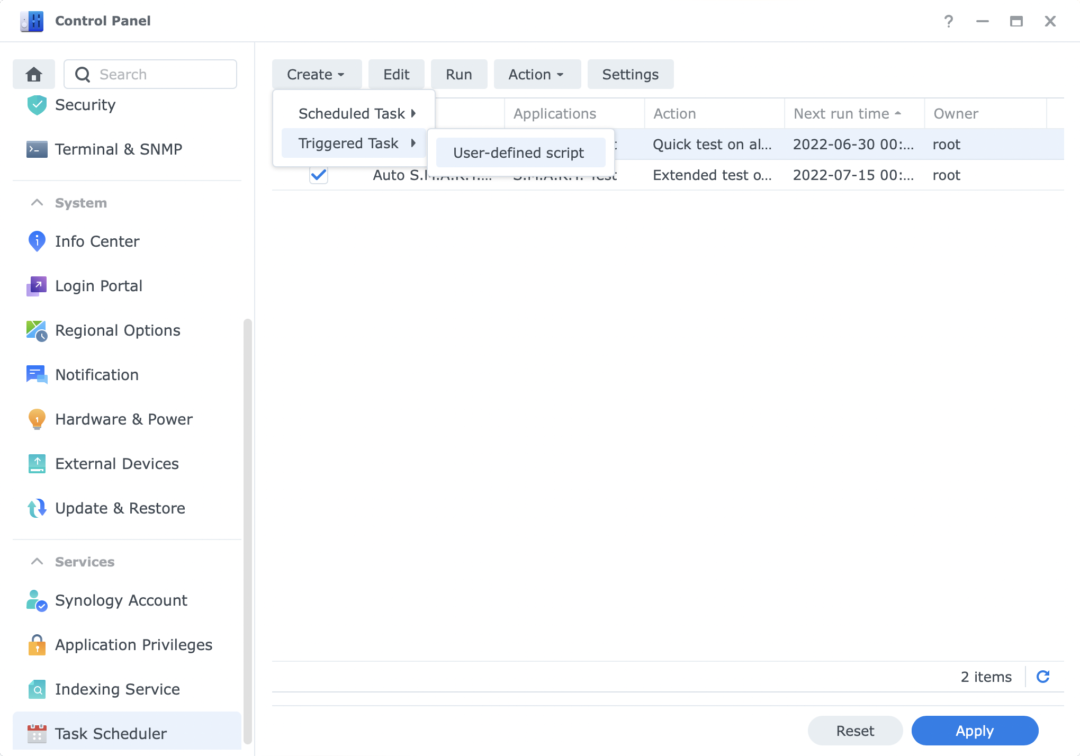
- Set up the new task.
- Name the task.
- Set the user as
root. - Set the task event to Boot-up.
- Enter the User-defined script:
synopkg stop ActiveInsight synopkg uninstall ActiveInsight - Hit OK.
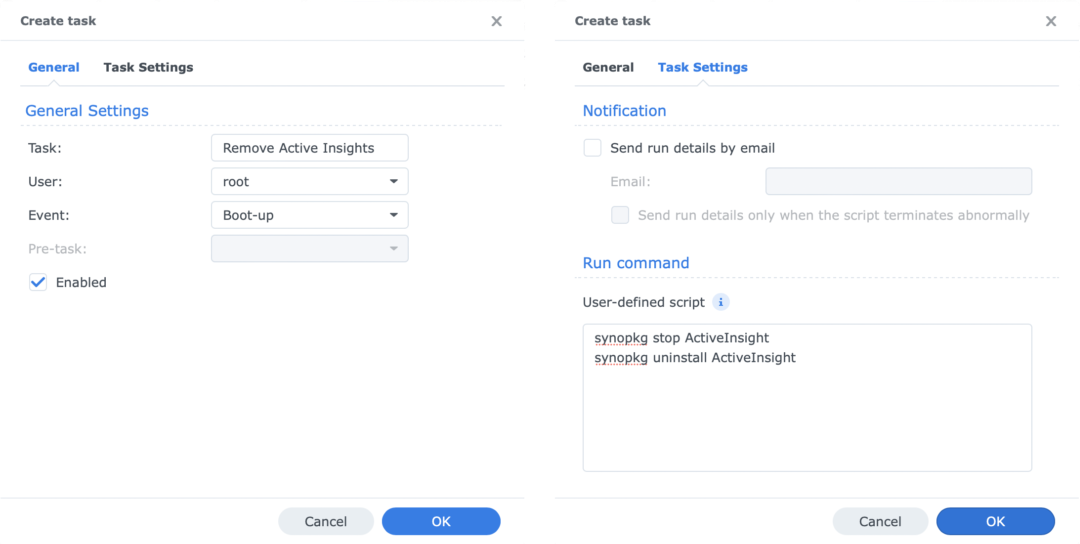
- Read the warning message, then hit OK.
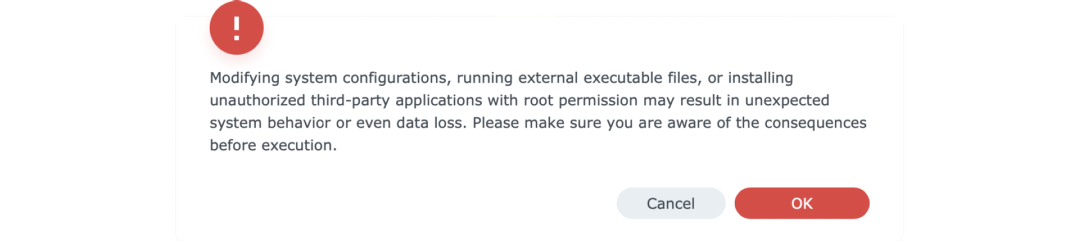
- Run the task once.
- Select the task that you just created.
- Hit Run.
- Hit OK when asked if you’re sure that you want to run the task.
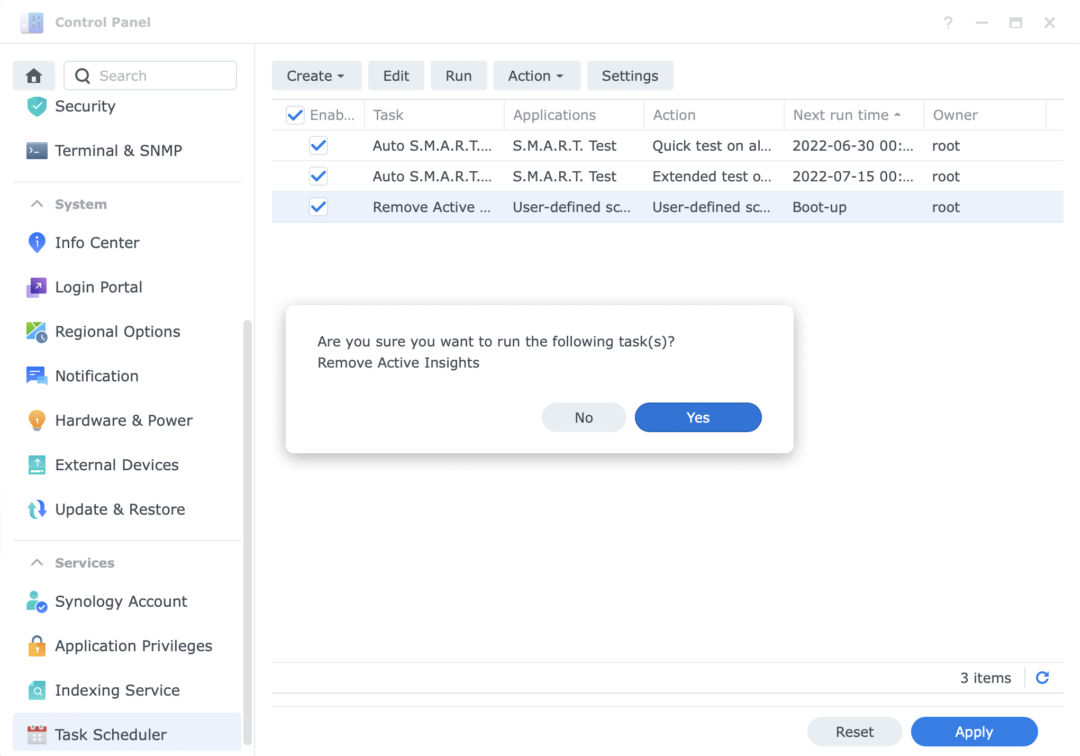
That’s it!
Everytime your NAS reboots, that script will run. So if it’s re-installed during a system update (which requires a reboot) it’ll be taken care of.
