Changing Where Screenshots are Saved in MacOS
If you’ve taken a screenshot in MacOS (with Cmd+3 or Cmd+4), you’ll notice that by default these screenshots are saved to your desktop. After you’ve taken a couple of screenshots, your desktop will start to get rather cluttered…
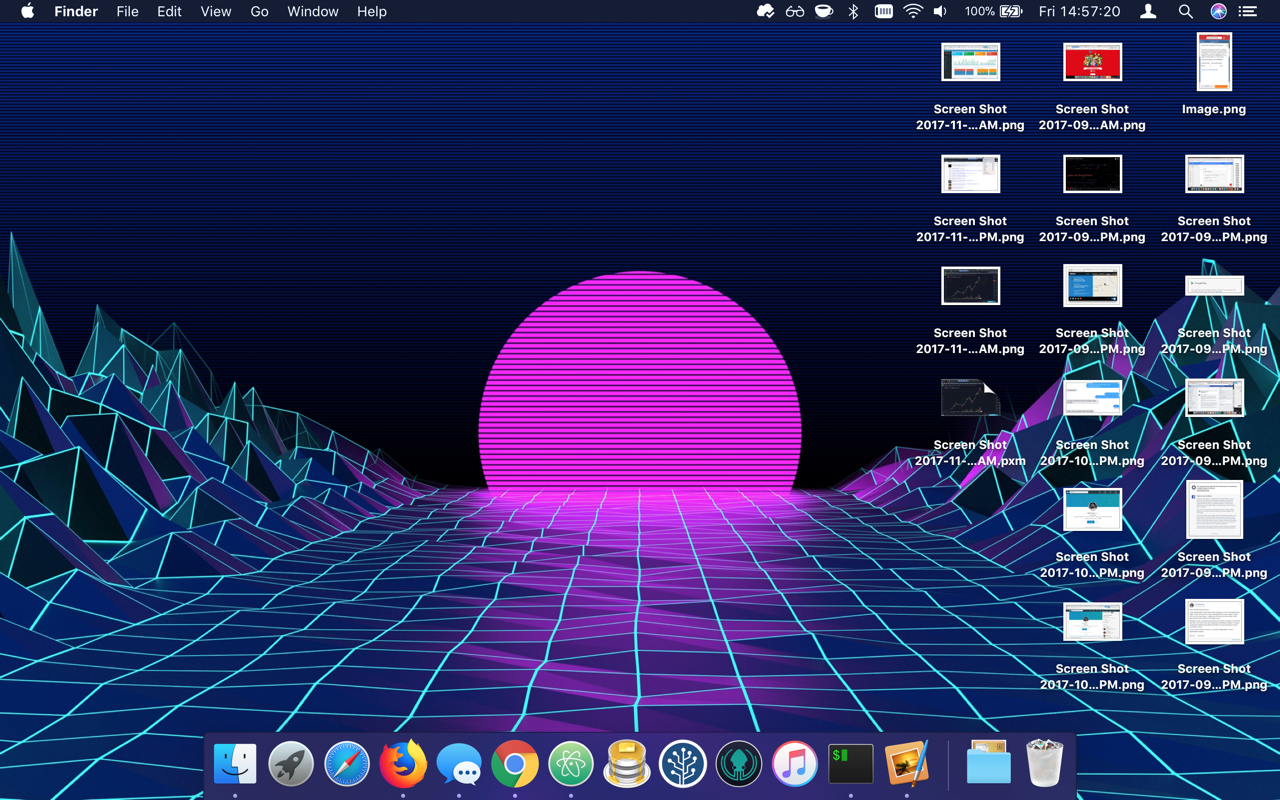
Getting a little crowded in here…
If you’re looking to change where these screenshots are saved, you’d be hard pressed to find the location that these files are placed in System Preferences (it’s not in there…). However, with a quick trip to the terminal, you can place those screenshots wherever you want them.
Creating a Screenshots Directory
First, you need a directory to place your screenshots (I’m creating a “Screenshots” directory in my “Pictures” directory), which can be created with the following command:
mkdir ~/Pictures/Screenshots
Change the Screenshot Default Location
Next, you need to change the default location where your screenshots are saved and restart the System UI Server:
defaults write com.apple.screencapture location ~/Pictures/Screenshots
killall SystemUIServer
Now, none of the above commands will provide you with any feedback, however you can test out your new settings by taking a screenshot. If your screenshots are showing up in the Screenshots directory you created, you’re good to go!
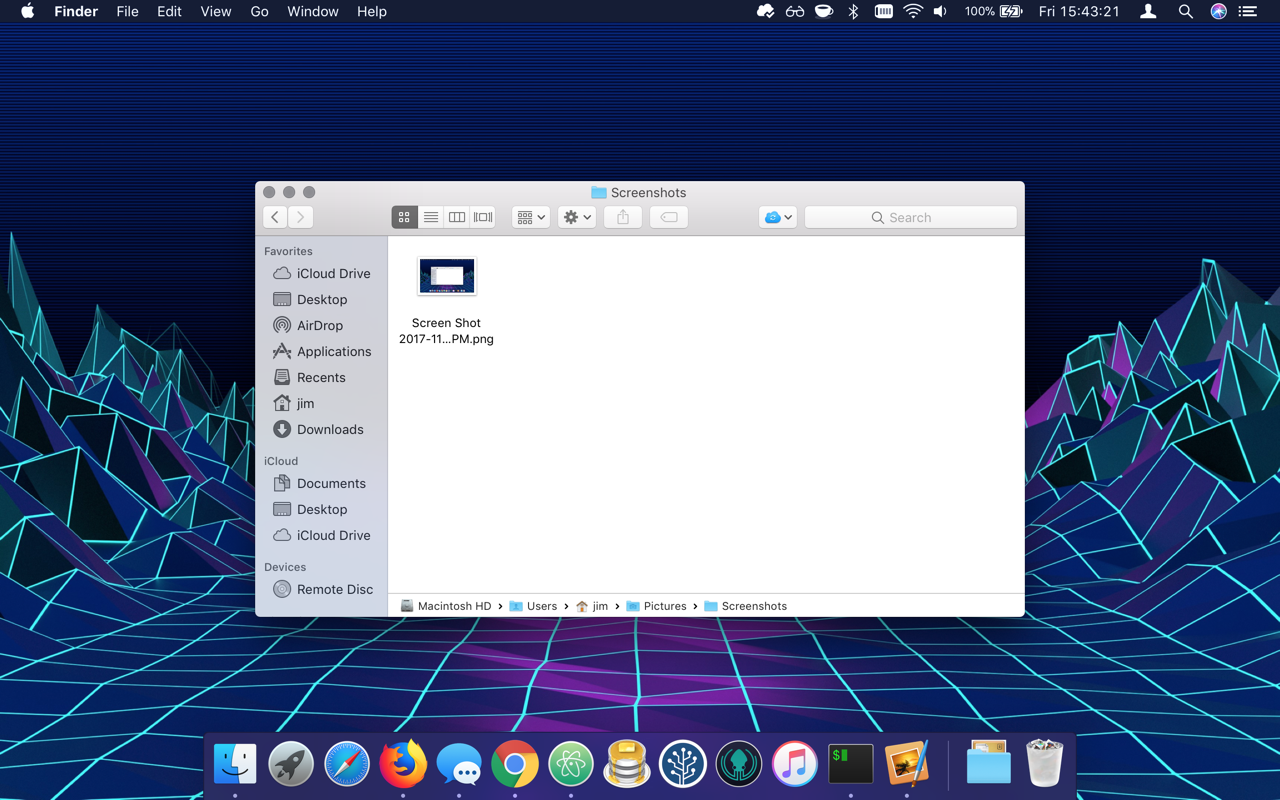
Much better!